Goal Seek is a powerful tool in spreadsheets that helps you find the necessary input values to achieve a desired goal. Whether you’re working on financial models or business analysis, using Goal Seek can save you time and enhance your decision-making capabilities.
What is Goal Seek in Spreadsheets?
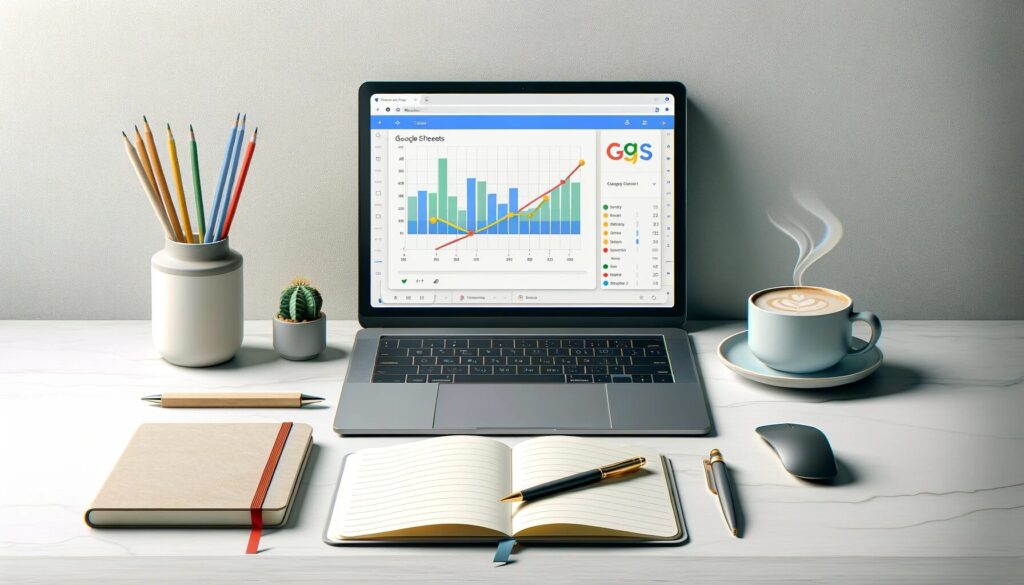
Goal Seek is a feature in spreadsheets that allows you to find the input values required to achieve a specific goal. This function works backward, adjusting variables to meet the defined target. Goal Seek is particularly useful in financial modeling, business analysis, or solving other complex problems. For example, Goal Seek can help you predict sales to meet a revenue target, determine the score needed to pass an exam, or estimate the votes required to win an election.
How to Use Goal Seek in Spreadsheets?
Using Goal Seek in spreadsheets is straightforward. You only need to specify three parameters:
- The formula to manipulate
- The target value
- The input value to change to achieve the goal
Note: Goal Seek can only handle one variable input at a time.
Example: Calculating Loan Repayment
Let’s assume you want to know the loan term in months needed to fully repay a loan by making monthly payments of $1,500.
Setting Up the Data
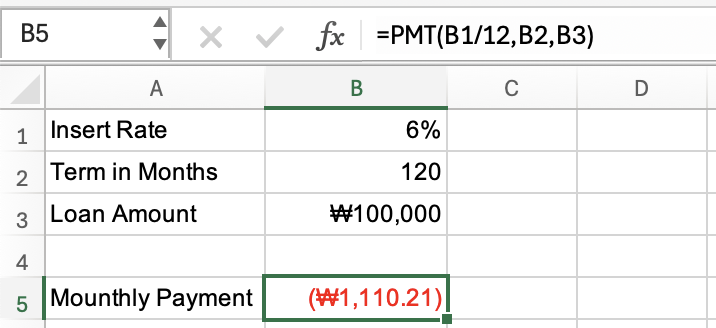
- The formula cell (B5) uses the PMT function to calculate the monthly payment amount.
* PMT Function
The PMT function is used in spreadsheets to calculate the periodic payment for a loan or an investment based on constant payments and a constant interest rate. Here’s the syntax for the PMT function:
=PMT(rate, nper, pv, [fv], [type])
- rate: The interest rate for each period.
- nper: The total number of payment periods.
- pv: The present value, or the total amount that a series of future payments is worth now.
- fv: [Optional] The future value, or a cash balance you want to attain after the last payment is made. If omitted, it is assumed to be 0.
- type: [Optional] The number 0 or 1 indicates when payments are due. 0 is the default (end of the period), and 1 means payments are due at the beginning of the period.
Executing Goal Seek
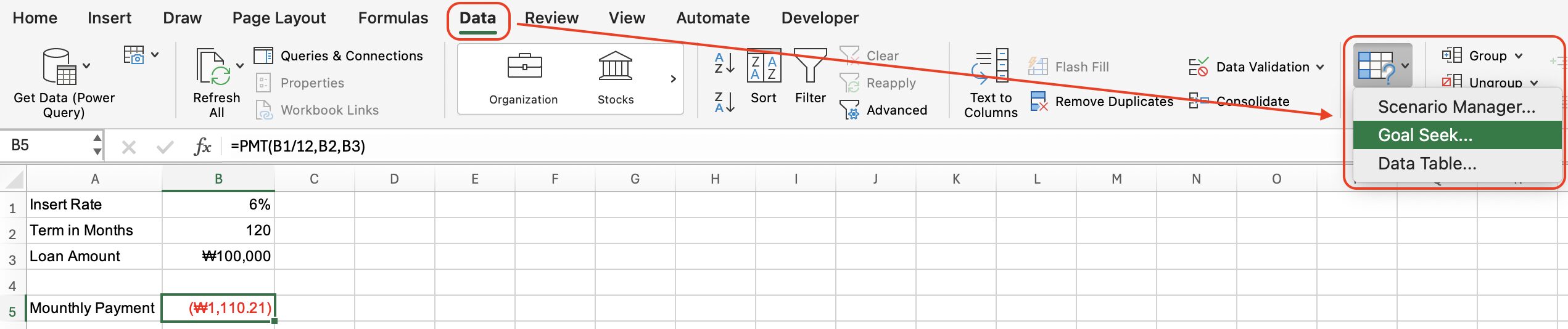
- Navigate to the “Data” tab on the ribbon, click the “What-If Analysis” button, and select “Goal Seek.”
Goal Seek Dialog Box
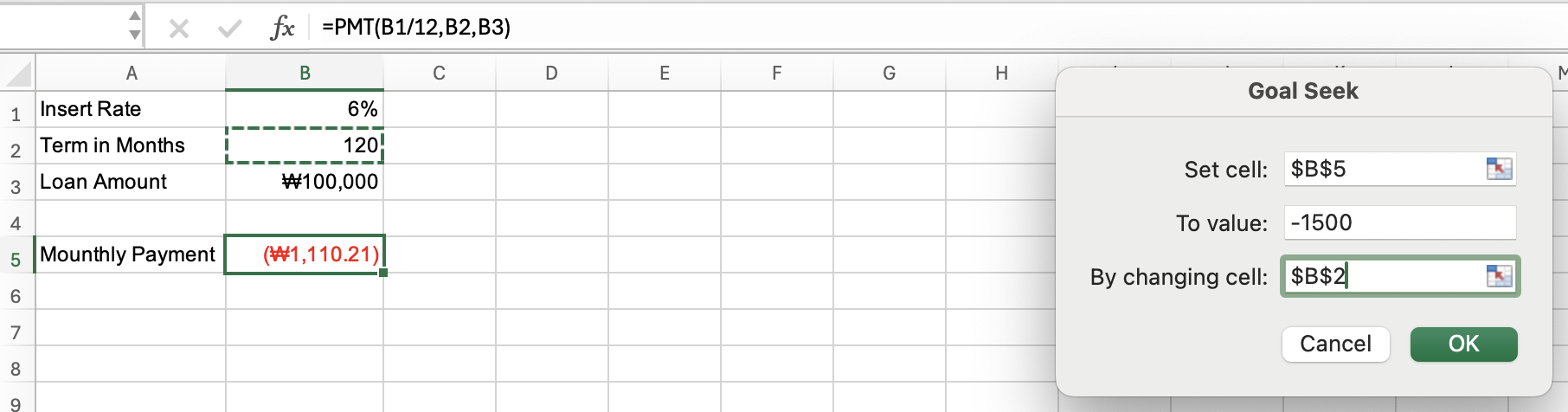
- In the Goal Seek dialog box, select the cells and enter the target value.
- Set cell: B5 (Monthly payment formula)
- to value: -1,500 (Desired monthly payment amount)
- Note: This number is negative because it represents a payment.
- By changing cell: B2 (Number of months)
Reviewing the Results

- Goal Seek will run and find the answer. The value in the “By changing cell” will be updated to a new value. Click “OK” to accept the new value or “Cancel” to revert to the original value.
- In this example, Goal Seek finds that it will take approximately 82 months (rounded to the next whole number) to achieve the desired monthly payment of $1,500.
Precision of Goal Seek
Goal Seek operates by using iterative approximations to find the desired result. Therefore, it’s important to understand that the calculated solution might not always be exact. You can adjust the iteration settings in your spreadsheet to find a more precise solution.
Adjusting Iteration Settings – Mac
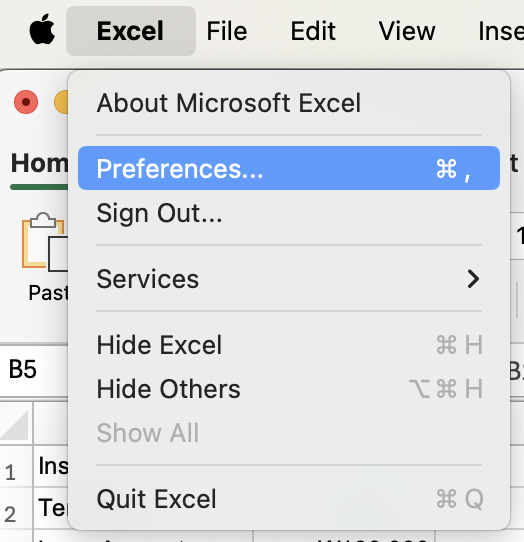
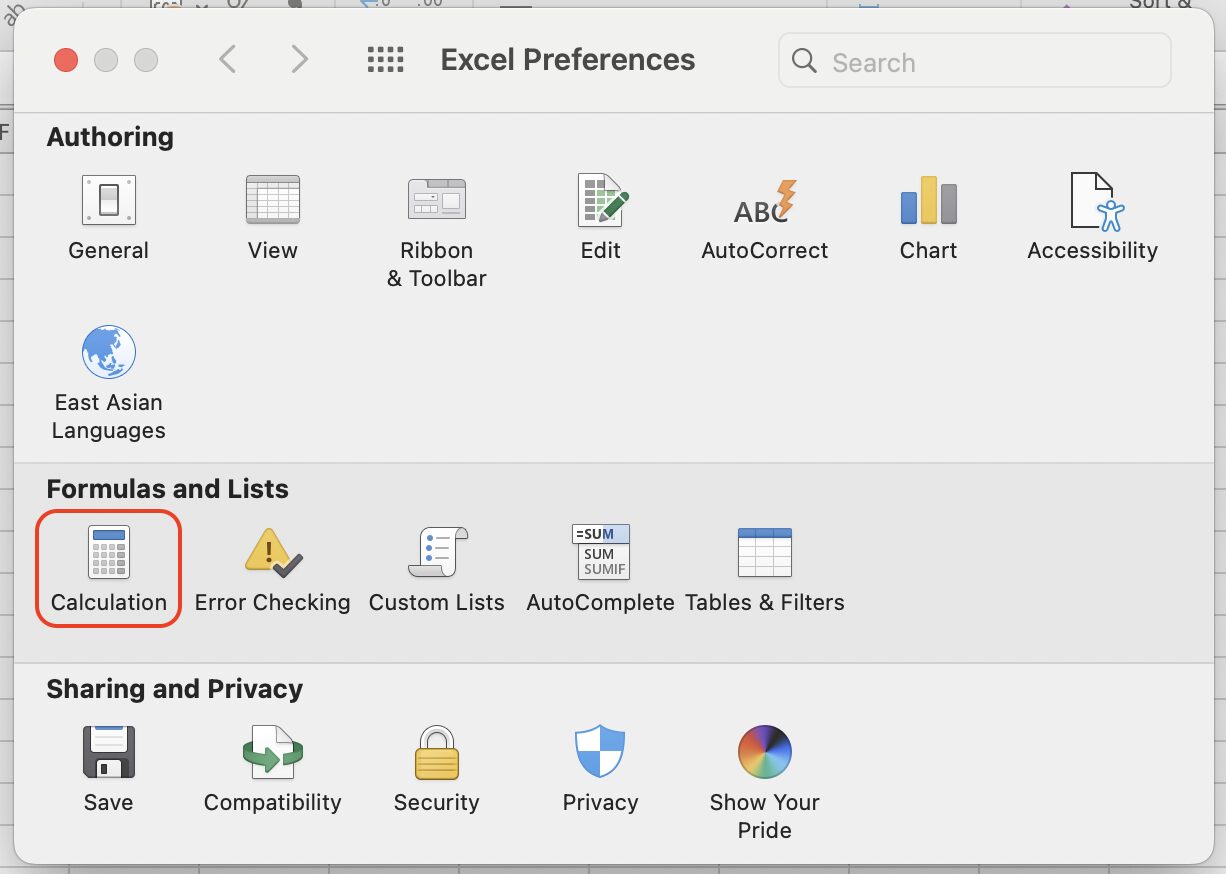
- Go to the “Excel” tab, click “Preferences” and select “Calculation”.
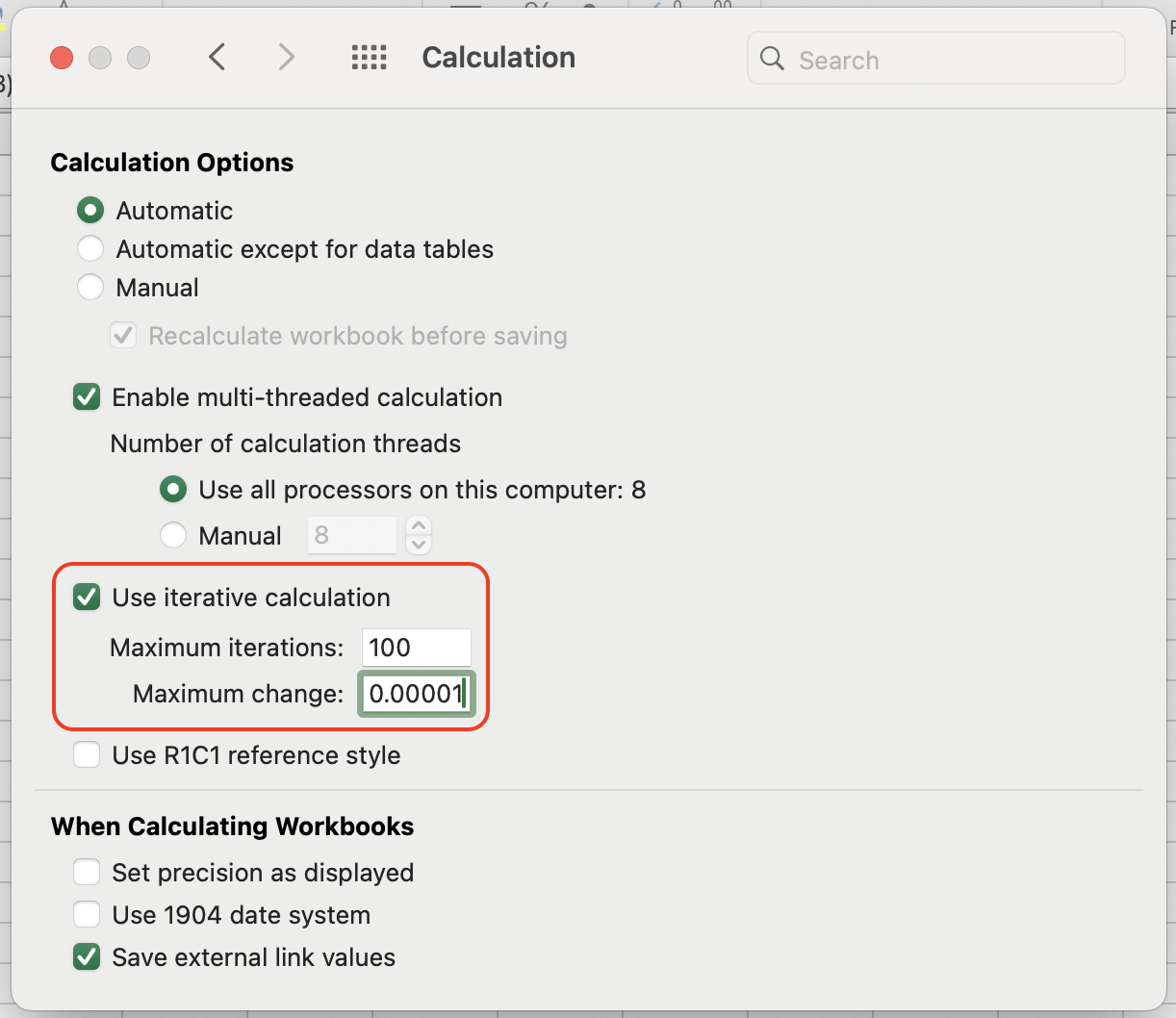
- Enable “Iteration” calculations and control the settings for more precise results.
- Increase “Maximum Iterations” to test more possible solutions.
- Decrease “Maximum Change” to reduce the amount of change allowed between iterations, e.g., change the default 0.001 to 0.00001.
Adjusting Iteration Settings – Windows
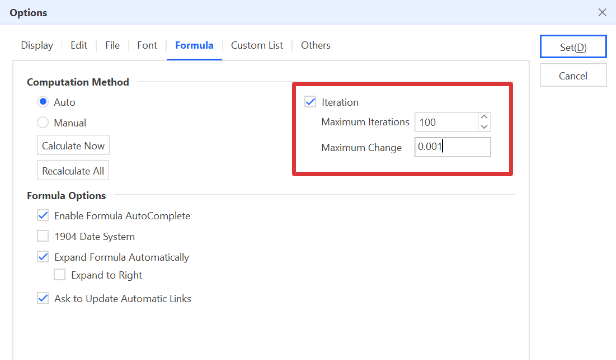
- Go to the “File” tab, click “Options,” and select “Formulas.”
- Enable “Iteration” calculations and control the settings for more precise results.
- Increase “Maximum Iterations” to test more possible solutions.
- Decrease “Maximum Change” to reduce the amount of change allowed between iterations, e.g., change the default 0.01 to 0.0000001.
Troubleshooting Goal Seek
Sometimes, Goal Seek may fail to generate accurate results or converge. Here are some common reasons:
- Circular References: Goal Seek cannot handle circular dependencies, so ensure there are no circular references in your worksheet.
- Complex Formulas: Simplifying complex formulas or breaking them into smaller steps can improve Goal Seek accuracy.
- Data Constraints: Ensure that the input data falls within realistic constraints. Unrealistic or extreme values can cause convergence issues.
By mastering Goal Seek, you can efficiently perform various business and financial analysis tasks more effectively.
For more detailed information on using Goal Seek, visit the official website here.
For more information on creating other types of charts like line graphs using Google Sheets, refer to this guide.
> How to Create a Line Chart in Google Sheets: A Beginner’s Guide
> Google Sheets Org Chart Guide: A Beginner-Friendly Tutorial
#Google Sheets #Google Sheets Org Chart

